DATA DICTIONARY
Se11 home screen
click on the screen you can observe clearly.
DOMAIN:
DATA ELEMENT:
click on the screen you can observe clearly.
After activation go to utilities select table contents choose create entries and enter entries in to table.
Click on the screen you can observe clearly.
Next go to utilities --> table contents-->display
we can check our entries.
output you can see below.
DDIC is mainly used to create the data in the form of tables in sap.It manages all the data definitions, and completely integrated in the sap workbench,means all the other components of workbench can actively access the stored data in data dictionary.
Data dictionary supports user degfined types i.e,dataelements,domains,structures and tabletypes,and we can also create the views(maintains structure of database objects, not contains memory) using ddic.
Transaction code for DDIC is SE11.
Se11 home screen
click on the screen you can observe clearly.
DOMAIN:
Domain is assigned to a data element and is used to defined the Technical Attributes like data types and length.Here we can fix the values and intervals using valueanges.
Domain = datatype + length.
Here is the screen for Domain which contains technical attributes .Using se11 tcode we can create the domain by using domain creating option ,or can create dynamically by entering into the domian name and double click itself.
click on the screen you can observe clearly.
click on the screen you can observe clearly.
Data element is used to create the documentation and field label(field name) and we can assign the domain to data element.
we can measure like this,
Data element = Domain + field lable .
In that we have another option to avoid domian is predefined type and reference type.By using this we can directly insert the datatype and length and assign the reference type also.
Here we can assign search help by using the option further characteristics.
Here is the screen for Data element.
we can create data element from se11 using data element option,and also dynamically we can create by double clicking it self.
Note:Every user defined object table or program or structure whatever it is should starts with letter 'Z' or 'Y'
Creating a table.
- Go to se11 screen,enter the table name which we want to create.(Zemp)
- Select create button click on yes and enter description .
- Enter fields and assign data elements as shown in screen below.
- we should mentioned every first field as primary key.
- For one table we can create 16 primary key fields called as composite primary keys.
- Select delivery and maintenance option and enter delivery class A(Transactional data)
- and choose Data browser option select display/maintenance allowed.
- Maintain technical settings ,in data class enter APPL0 (master data transparent table)
- size category is '0' ranges 0-10,000.
- Save(ctrl+s) settings and activate table(ctrl+f3) using this symbol.

After activation go to utilities select table contents choose create entries and enter entries in to table.
Click on the screen you can observe clearly.
Next go to utilities --> table contents-->display
we can check our entries.
output you can see below.


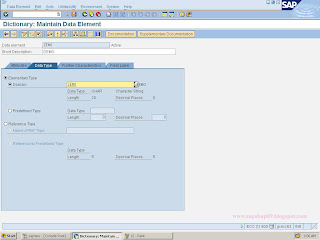


No comments:
Post a Comment